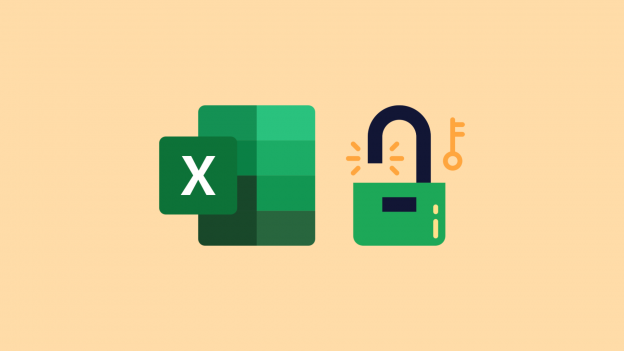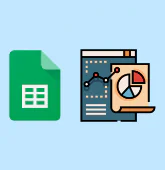How to Lock Cells in Google Sheets? (Rows/Columns/Sheets)
Do you ever get frustrated when you reopen a spreadsheet to find that your important data has been changed? Not only can it lead to inaccurate data or loss of critical information, but it can also cause repercussions for the rest of your Google Sheets file. Learning how to lock in Google Sheets is a simple solution to gain complete control over certain data, avoid human error, and protect important formulae vital to your spreadsheet.
This article will first show you how to lock cells, lock rows, lock columns, and even lock sheets in Google Sheets so that only you can edit them. It will then demonstrate how you can give editing permission to other users of your choice or leave a warning. Finally, it will show you how to unlock anything you have locked.
Excel also allows you to lock and unlock your work in spreadsheets, although this technique is different.
How to lock cells in Google Sheets?
The following steps will show you how to lock/protect a cell in Google Sheets
1. Right-click on the cell you want to lock to open the pop-up menu and go to︙View more cell actions > Protect range.
2. In the sidebar that appears, click “+ Add a sheet or range”.
3. Confirm the cell you want to lock matches the value in the sidebar (B4 in the example) and click “Set permissions”.
4. Confirm that “Only you” is selected from the drop menu in the window and click “Done”.
Data Analysis in Google Sheets (+ Tips and Examples)
Google Sheets offers plenty of Data Analysis features that we can use to make sense of large data sets. Here’s how to do Data Analysis in Google Sheets.